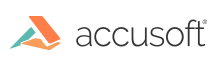
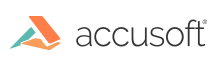
| TwainPRO 9 for ActiveX - User Guide > How To > Acquire Images and Image Information > Transfer & Save Images |
Once a scanning session has been initiated by calling StartSession, one or more images can be scanned by the Data Source, transferred from the Data Source to the application, and saved by the application to file or memory.
Prior to initiating a transfer of a scanned image from the Data Source to the application, TwainPRO™ raises a PreScan event. This event is the trigger to check the pending transfers. The PendingXfers property will contain the number of images the Data Source has ready for transfer. If the Data Source doesn't know how many images are ready for transfer, PendingXfers will be equal to -1. TWAIN Data Sources with Automatic Document Feeders (ADF) will return PendingXfers equal to -1. Such devices will transfer images until the feeder is empty.
Upon proceeding from the PreScan event, pending images will be transferred from the Data Source to the application.
When the transfer of each image is complete, TwainPRO raises a PostScan event. This event is the trigger to save the image to file or memory.
During the PostScan event, the hDIB property contains the latest scanned image. This information will be lost once the transfer of another image is initiated. Therefore, the application must select a method for saving the scanned image prior to initiating the next scan.
ImagXpress.hDIB = TwainPRO.hDIB
Upon exiting the Post-Scan event, the acquisition process continues, by triggering another Pre-Scan event. At any point during the Pre-Scan, Image Transfer, or Post-Scan states, the application can call CancelPendingXfers to terminate the scanning session. Alternatively, setting the Cancel parameter in the Pre-Scan or Post-Scan events will also terminate the scanning session.
| VB Example |
Copy Code
|
|---|---|
' This code demonstrates how to save to a multi-page file Private Sub TwainPRO1_PostScan(Cancel As Boolean) ' When scanning from a document feeder, ' the PostScan event will fire after each page is scanned. TwainPRO1.SaveTIFFCompression = TWTIF_CCITTFAX4 TwainPRO1.SaveMultiPage = True TwainPRO1.SaveFile App.Path & "\multiPage.tiff" End Sub |
|
| VB Example |
Copy Code
|
|---|---|
' This code demonstrates how to start a TWAIN session and place each image into a Picture control array Private Sub cmdStart_Click() scancount = 0 TwainPRO1.StartSession End Sub Private Sub TwainPRO1_PostScan(Cancel as Boolean) PictureBox1(scancount).Picture = TwainPRO1.Picture scancount = scancount + 1 End Sub |
|
| Example |
Copy Code
|
|---|---|
' This code demonstrates how to successfully negotiate the transfer mode and to transfer data in a compressed format ' Set the Transfer Mode to buffered memory mode TwainPRO.TransferMode = TWSX_MEMORY TwainPRO.OpenSession If (TwainPRO.TransferMode = TWSX_MEMORY) Then TwainPRO.CapTypeOut = TWON_ONEVALUE TwainPRO.Capability = TP_Capability_UseCapAdvanced TwainPRO.CapAdvanced = ICAP_COMPRESSION If TwainPRO.CapSupported Then TwainPRO.CapValueOut = TWCP_JPEG TwainPRO.SetCapOut 'Normally then you would negotiate the ICAP_JPEGPIXELTYPE 'and ICAP_JPEGQUALITY capabilities. 'Using the defaults for both of these values End If End If TwainPRO.StartSession ' A simple typical PostScan event handler. Private Sub TwainPRO_PostScan(Cancel As Boolean) Dim hImage As Long On Error GoTo psError ' Need to check the Compression type to see ' if we are transferring a DIB or we are ' transferring compressed data. If TwainPRO.ICompression = TWCP_NONE Then hImage = TwainPRO.hDIB If (hImage <> 0) Then ImgXpr.hDIB = hImage End If Else hImage = TwainPRO.hImage If (hImage <> 0) Then ImgXpr.LoadBuffer (hImage) End If End If Exit Sub psError: GetError Cancel = True End Sub |
|